Contacts
Adding a new contact
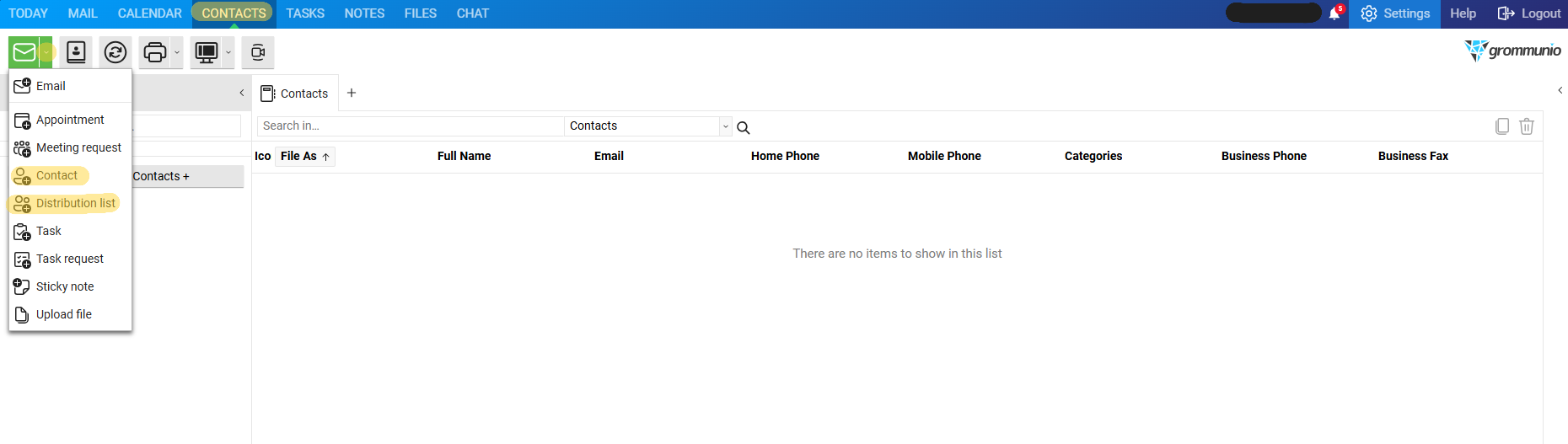
Click on the „CONTACTS“ application and then in the drop-down menu click on the green letter
Choose "Contact" -> new contact window opens
Fill all information and click on „Save & Close“
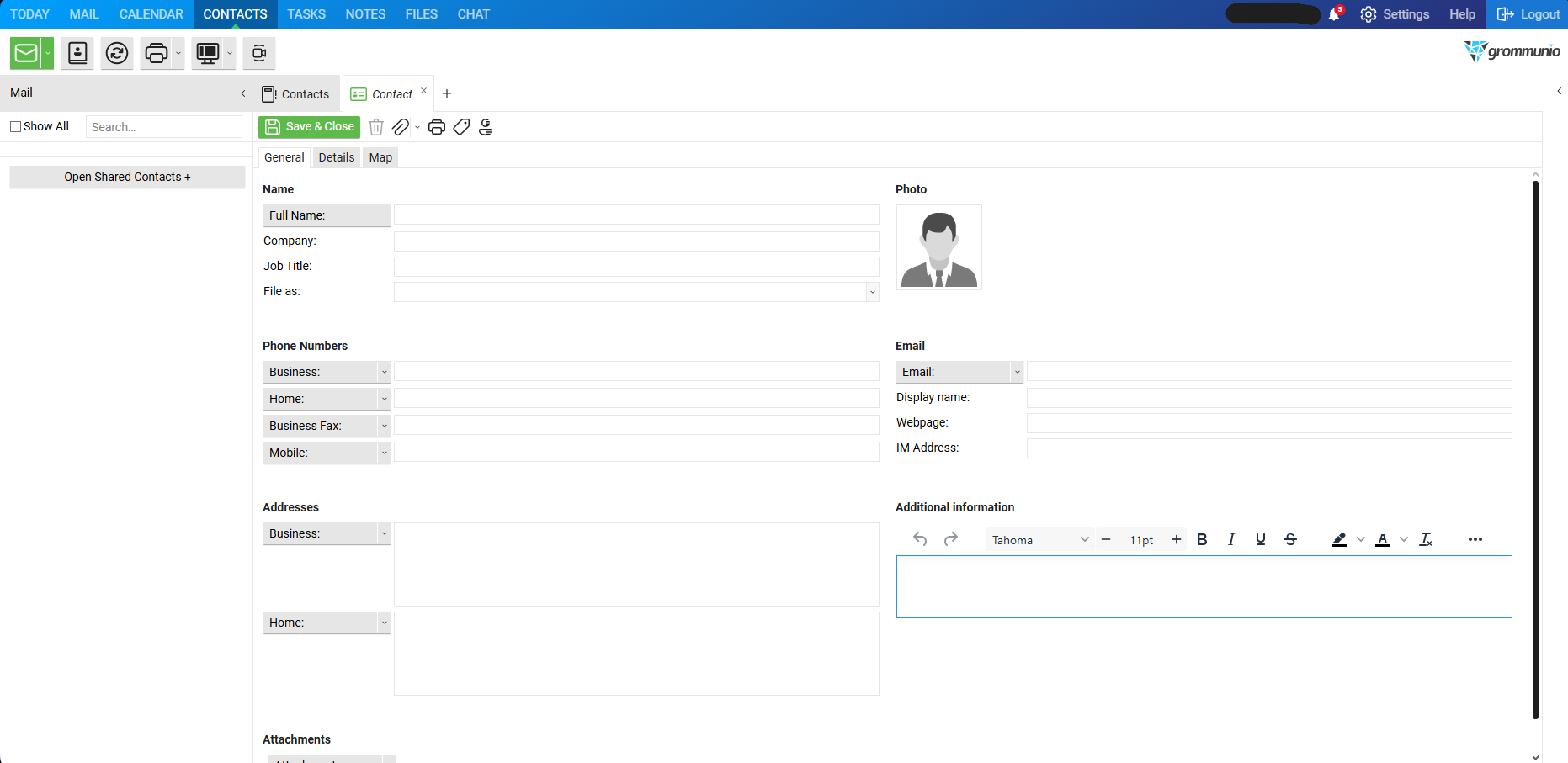
you can view or edit the details of a contact by opening it in the adress book
Create Distribution List
Click on the "CONTATCS" application and then on the drop down menu on the green letter
Choose "Distribution List" -> new distribution list window opens
Click "Select Members" to add contacts from the adress book
click "Save & Close"
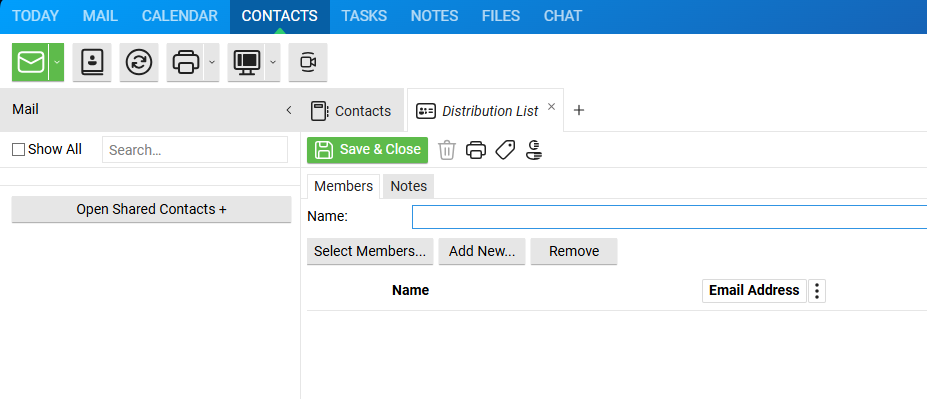
You can have several distribution list with different contatcs in it and also edit the list with "Select Members", "Add New Email" or "Remove"
Adding Distribution List
Sending an email to a distribution list works the same way as sending to a single contact. Simply select the distribution list from the address book when adding recipients to the TO or CC fields. Once selected, all members of the list will automatically appear in the chosen field.