Mobile Device Management
Overview
Mobile Device Management (MDM) is a plugin for grommunio Web. It allows users to view the list and details of mobile devices configured to sync the account data. MDM also enables users to issue resync, removal or remote wipe of a specific device.
The MDM plugin is server-side enabled and always visible in the plugin list.
In order to access the plugin, select "Settings" on the top right corner of the grommunio web Window. In the listbox then shown on the left pane, select "Mobile Devices". The initial view shows the list of all mobile devices currently configured to sync the account data and some additional device information: friendly device name, device OS, first and last sync times, device id etc. The column list and order is configurable.
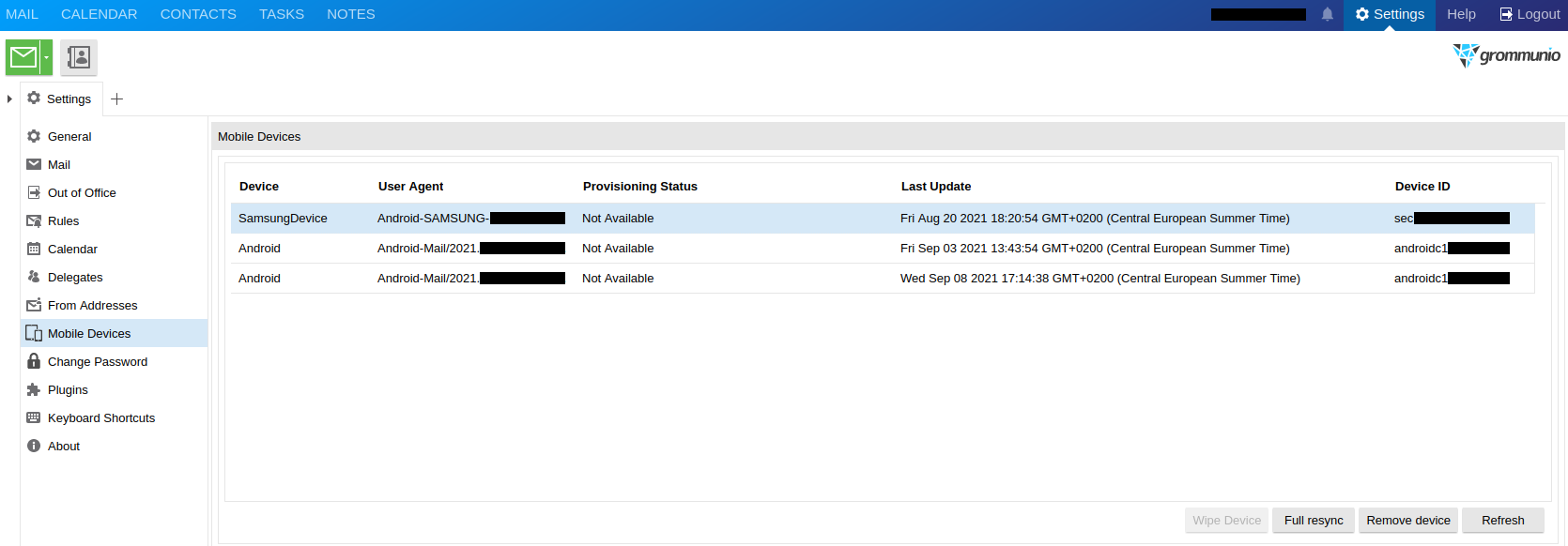
Selecting a device opens a popup window which displays more information about the device: number and types of synchronized folders, grommunio sync version, current ActiveSync protocol version implemented by grommunio sync and current provisioning policy enforced on the device.
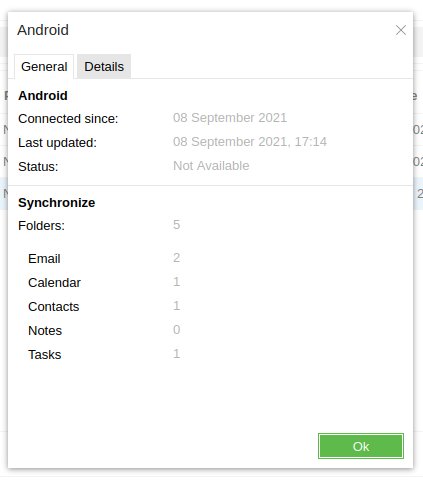
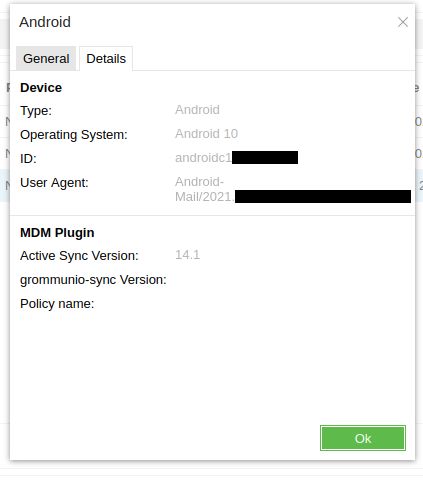
Actions
Important
Be fully aware what action a particular button triggers before clicking on any of them, because they trigger write operations on your device and your grommunio store.
Wipe Device
This command sets the device status to "pending wipe request". During the next request, the device will acknowledge the request and perform the data wipe. Depending on the vendor implementation, it is possible that the device will reboot after performing this operation. Due to the consequences of this operation, the user must provide his password before issuing the wipe request.
Important
Vendors implemented different wipe strategies. On some, mostly Android devices, only the grommunio account and its data (emails, contacts, calendar items and so on) will be removed.
Some iOS devices perform an entire device wipe, also removing your personal data, including, but not limited to, media data (photos and videos), apps, settings. It is comparable to a factory reset.
The wipe strategy may also depend on the provisioning policies enforced by the domain administrator. Contact him or grommunio support if you have any doubts about this operation before performing it.
Full Resync
This command marks the device for full grommunio account resync. On the next request, the device will acknowledge the request and perform, at first, the hierarchy and, afterwards, the content sync. Be aware that it might take some time, especially if you have a lot of items or a lot of items with attachments in your grommunio store.
Use this functionality if you're experiencing issues with the synchronization e.g. some items do not appear on the mobile device.
Remove Device
This command will remove the saved device state from your grommunio store and the device will also disappear from the list.
Note
This action will not prevent the device from syncing your grommunio data. If you wish that the device also stops syncing, you have to remove your grommunio account from the device. Failing to remove the account on the device will just cause the device to perform full resync.
Refresh
This command refreshes the devices list. If you set up a grommunio account on a new mobile device after you opened the MDM plugin, selecting this button will get the devices' information from your grommunio store and the new device will appear in the list.